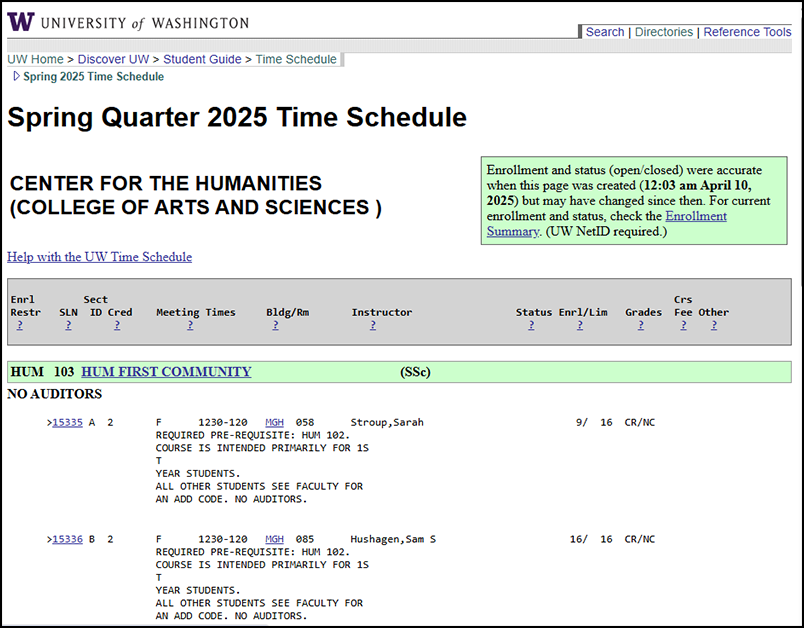The University of Washington has two systems for students to navigate academic options and register for classes: MyPlan and Registration with SLNs (Schedule Line Numbers).
Registration Options
MyPlan is an academic planning tool for University of Washington students to chart both long and short-term academic paths. Use MyPlan to search for courses, create academic plans to share with an adviser, and run degree audits.
Students can complete the following with MyPlan
- Create a plan for next quarter, next year, or all the way to graduation.
- Search the Course Catalog to find all courses offered at UW.
- Discover courses of interest and add courses to a bookmarked list or directly to a plan.
- Learn about degree requirements for specific majors and programs.
- Run audits to explore academic progress and identify courses to complete a degree.
- Check degree progress and compare completed courses to major requirements.
- Find course sections that will work with schedules using the Schedule Builder.
- Compare potential schedules and preview plan items before registering.
- Review registered and completed coursework.
- Share plans with advisers to ensure the right path for academic success.
Using the Register.UW, students can access registration, acknowledge important notifications, and select insurance and optional charges.
- Take care of all pre-registration steps prior to registration opening.
- View any notices and messages related to or blocking registration.
- Register by entering SLNs or course codes for desired course sections or importing courses from MyPlan.
- Drop courses.
- Change grading options.
To register, log into Register.UW.
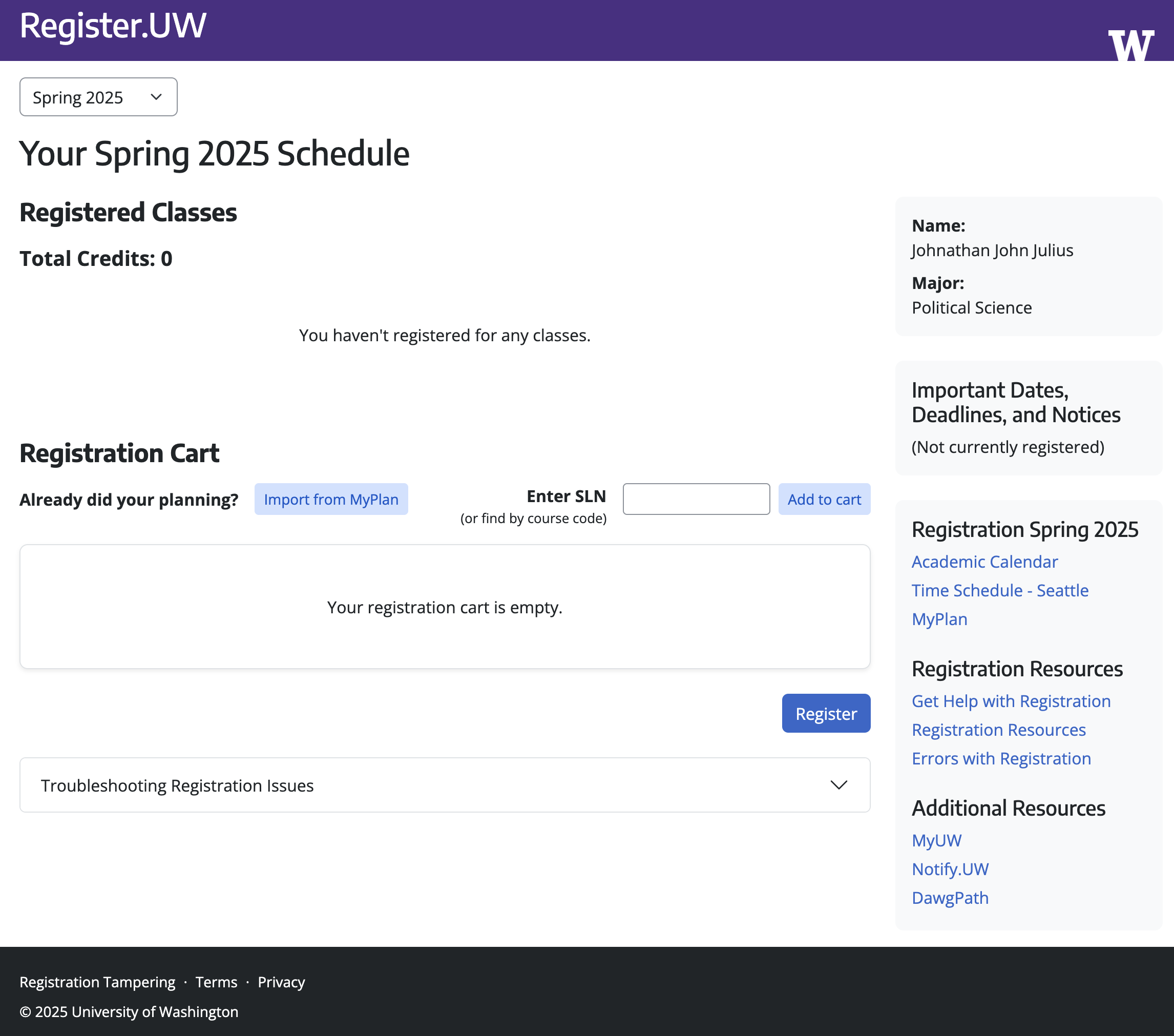
Enter course SLNs or course codes on Register.UW, including any add codes or faculty numbers if required. For courses offered with variable credit, enter the credit number agreed upon with the instructor or an adviser.
Students can check Satisfactory/Not Satisfactory (S/NS) if they do not want to take a course for a numerical grade. This option is not available for courses offered Credit/No Credit Only. Students should check with their adviser regarding departmental restrictions or graduation requirements before selecting the S/NS grading option.
Notify.UW Course Notifications
Sign up for free course notifications for open and closed course sections via email or text. Notify.UW also provides notifications when a course first closes, allowing students to re-evaluate their desired schedule each quarter. This service is free to all students and integrated with other UW registration tools including the Time Schedule, MyPlan, and Register.UW.
Students should note that the use of non-UW automated notification tools and bots are expressly prohibited as stated in Registration Policies and Procedures.
Notify.UW
Notify.UW User Guides
Pre-Registration Process
Review pre-registration notices including optional charges, directory release settings, safety and health notices, and other information. Important messages and notifications are displayed on Register.UW at the beginning of each quarter. Students must follow all pre-registration steps before registering for courses.
Register.UW Overview and Guide
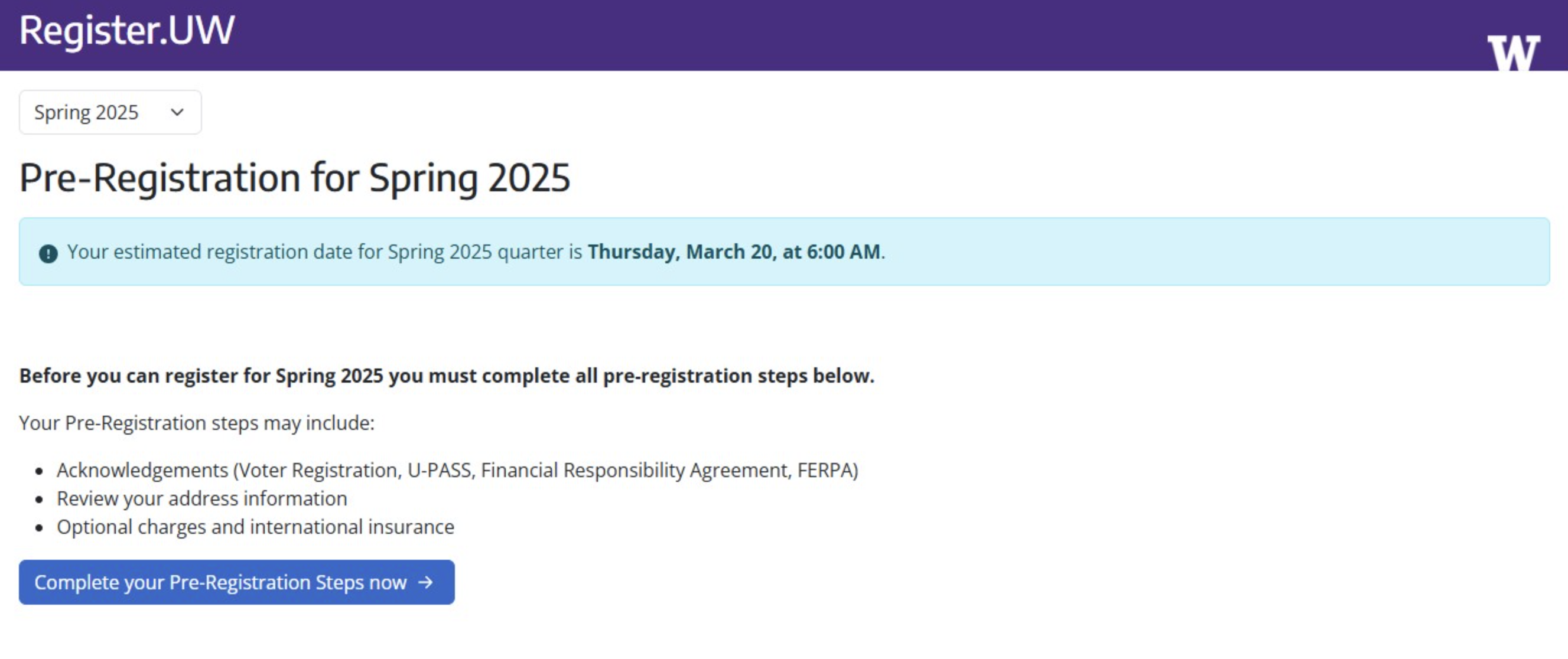
DawgPath
DawgPath helps students discover interesting courses and majors across the three UW campuses. DawgPath also enables students to be strategic about planning a course schedule by displaying courses that are often taken concurrently and visualizing grading patterns.
Continuum College/Professional & Continuing Education Registration
Review the registration policies and procedures for continuing education classes, certificates, and fee-based degree programs.
Courses and Certificate Programs: How to Register
Fee-Based Degree Programs: How to Register
Time Schedule
Use the Time Schedule to find courses offered for the quarter. Courses are displayed by quarter and by campus. Students can browse through various college and departmental programs or jump to a specific program using the index at the top of the page.
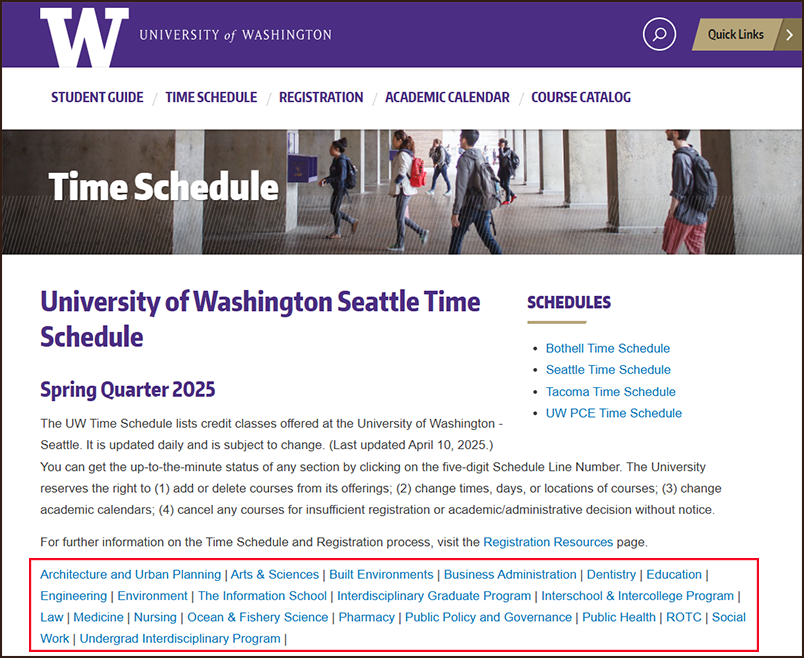
Courses offered by departments are displayed along with their meeting days, times, and other pertinent information. By clicking on the five-digit SLN displayed in the Time Schedule, students can review additional detailed information about that specific course section.