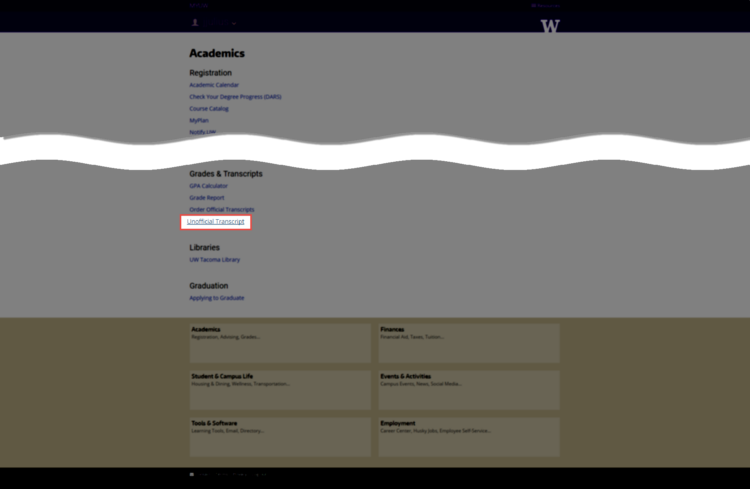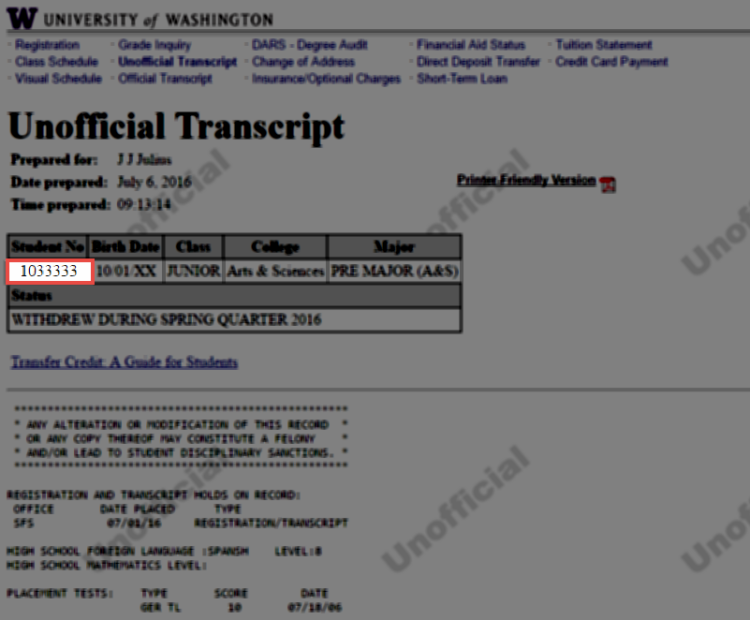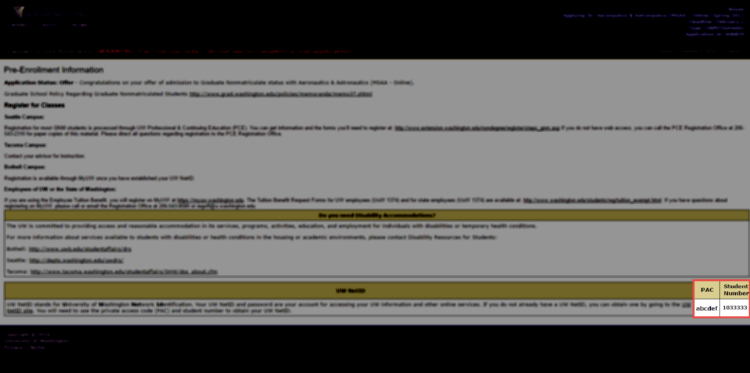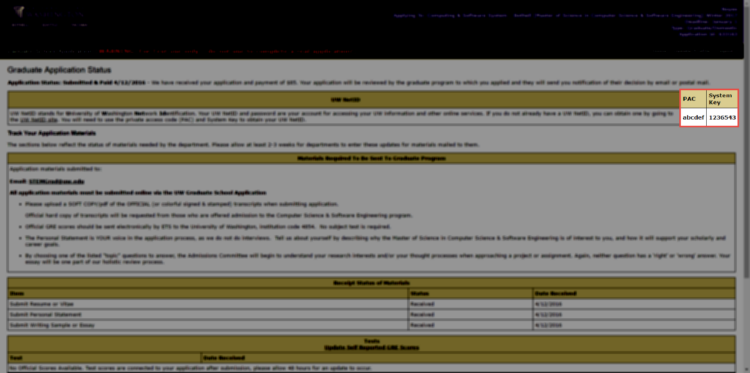The Office of the University Registrar in partnership with UW-IT, the Graduate School, Continuum College, Undergraduate Admissions for Seattle, Bothell, and Tacoma, Student Fiscal Services, and First Year Programs supports the Enrollment Confirmation System.
Undergraduate, graduate, and professional applicants that have been offered admission can confirm their plan to enroll at the UW and pay their Enrollment Confirmation Deposit (ECD) using a credit card or web check.
Questions should be directed to Dr. Helen B. Garrett, University Registrar.
Enrollment Confirmation Deposit (ECD)
An enrollment confirmation deposit (ECD) is required of Undergraduate, Graduate, Professional, and Postbaccalaureate students, including those enrolling at UW Bothell and UW Tacoma.
The ECD is applied toward tuition and fees assessed for the quarter in which the student has been offered admission. Payment of the ECD confirms the student’s intent to enroll at the University of Washington or, at the Undergraduate, Graduate or Professional level, their intent to enroll in a particular degree program.
Pay Your Enrollment Confirmation Deposit
Deadline to Confirm Enrollment for First Quarter of Enrollment
| Students | Deadline |
|---|---|
| University of Washington Freshmen/First-year | Students must confirm by 11:59 p.m. on the deadline printed in the admissions offer letter. |
| Transfer and Post Baccalaureate | Students must confirm by 11:59 p.m. on the first Friday of each quarter. |
| University of Washington Tacoma | New students must confirm by 11:59 p.m. on the third day of each quarter. |
| University of Washington Bothell | New students must confirm by 11:59 p.m. on the deadline printed in the admissions offer letter. |
| Graduate/Professional/Returning Students: | The Enrollment Confirmation System student portal closes each quarter on the second Friday of that quarter, but it remains available to students confirming their enrollment for the following quarter. Students who have not confirmed their enrollment by this deadline will not be able to register, to confirm their enrollment, or to attend for the quarter if they have not completed the confirmation process by the second Friday of the quarter. There is no exception to this process. |
Troubleshooting
Electronic Check
- Routing number: An incorrect routing number will result in an error. This includes routing numbers not associated with ACH transactions; even entered accurately, these numbers will still cause an error. Contact your bank in that case.
- Account number: Confirm the account number provided matches your bank’s account number. If using a paper check as a reference, be sure to omit the check number that may appear among the numbers at the bottom of the check. Do not use the numbers listed on a debit card, as those numbers are not the actual account or routing number.
- Checking or savings: Confirm the accuracy of the selection to ensure funds are drawn from the correct account.
- Name on account: Make sure the name provided exactly matches the account holder’s name as it is recorded by the bank.
- Web browser: Use preferred browsers such as Chrome or Firefox.
Credit Card
- Payment limits: Large payments may be declined even if the cardholder has the available credit because they may have a daily spending limit. Contact your bank prior to paying.
- Card number: Ensure you are using the correct credit card number.
- Billing address: Be sure to use your billing address when paying with a credit card.
- Web browser: Use preferred browsers such as Chrome or Firefox.
- Foreign cards: Foreign cards will sometimes automatically decline because they are making an international payment which is deemed as potentially fraudulent. These may look paid to the cardholder because the funds have been put on hold by the issuing bank but the funds should be returned to the cardholder within a few days/weeks (different countries have different banking rules). You can contact your issuing bank to resolve the issue before trying your card again or use another payment method. We do not have your funds and unfortunately, you will have to wait for your issuing bank to release the funds back to you.
- Currently credit card payments in MyUW cannot be processed if there is an apostrophe in the name. You can try using your name without an apostrophe, but it may not work. You may have to pay via another payment method.
Creating Your UW NetID
UW NetID stands for University of Washington Network Identification. Your UW NetID and password are your account for accessing your UW information and other online services.
Students who applied but do not already have a UW NetID can obtain one using the UW Admissions – Your UW NetID tool. This tool is for for undergraduate students – including new freshmen/first-year, transfer, and postbaccalaureate students.
Use the Get Your UW NetID tool to obtain your UW NetID. You will need to have your Private Access Code (PAC). Visit UW-IT About UW NetID for more information.
UW NetID Recovery
Use the Set UW NetID Recovery Options tool to set up your recovery phone number or email address.
Unknown UW Password
Call the UW-IT Help Desk at 206-221-5000 to reset a forgotten UW password. You will need your student number and Private Access Code (PAC) to reset your UW password, which can also be obtained through the Help Desk.
Student Number Unknown
Your seven-digit student number is issued during the admission process. This number is yours alone and will be your student number forever. If you order a UW transcript 30 years from now, you will be identified by your student number.
The first two digits of your student number are the year you were admitted to the UW. The third digit indicates the quarter you were admitted: 1 = summer, 2 and 3 = autumn, 4 = winter, and 5 = spring. The remainder of the digits are assigned randomly.
Find My Student Number – Undergraduates
- Log into MyUW
- Go to “Academics”
- Go to “Unofficial Transcript”
- Student Number: Your student number appears in the upper left of the Unofficial Transcript page.
- Private Access Code (PAC): Contact the UW-IT Help Desk at 206-221-5000 to receive a new PAC.
Find My Student Number and PAC – Graduate Students
- Log into MyGrad
- Your PAC and student number will be displayed under the UW NetID section.