What is Keyboard Mapping?
Mapping out your keyboard is a way to customize your keyboard when you are using the SDB.
Step 1. Select Keymap Editor below the Tools menu option
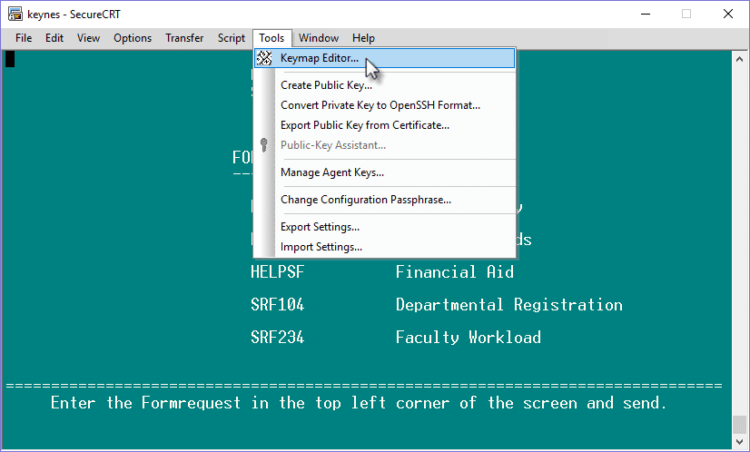
Step 2. Select the key you would like to map and then select Map Selected Key
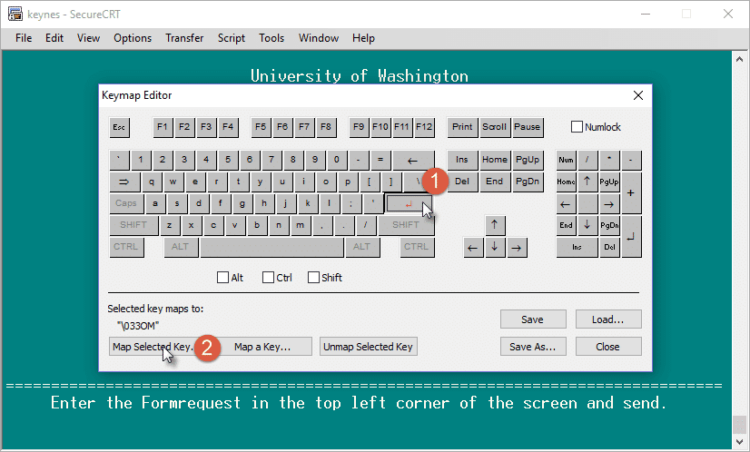
In this scenario, the Enter key is being mapped to perform the Send command.
Step 3. Enter in the applicable keyboard mapping code
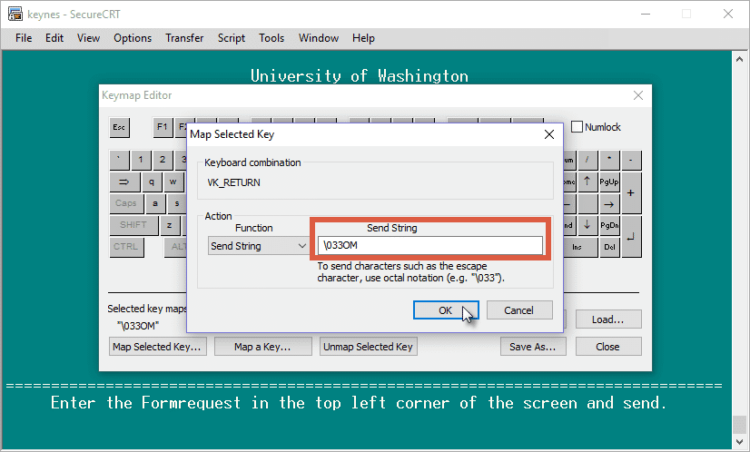
Keyboard Mapping Codes
- SEND key: \033OM
- Home key: \033[H
- Back Tab: \eOQ
- F Keys: \eOPSRT### \eOM (Replace ### with the appropriate screen number) The F Keys function like a bookmark feature. Try “bookmarking” your most frequented screens by mapping your F Keys out with these keyboard mapping codes.