On the Locator tab, you can enter a name or student number in order to locate a particular student’s record.
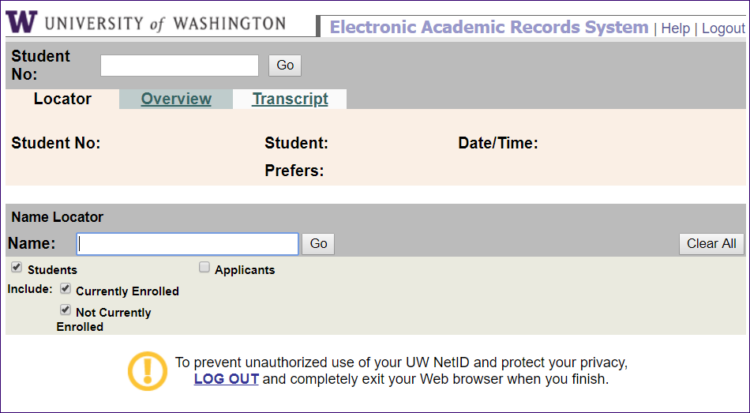
Search Parameters
Entering a student number
When you enter a student number and click ‘Go’, the system will display a line of information about that particular student. Clicking ‘Select’ to the left of the search result will take you directly to the Overview tab for that student. If the student number has a leading zero, it must be included.
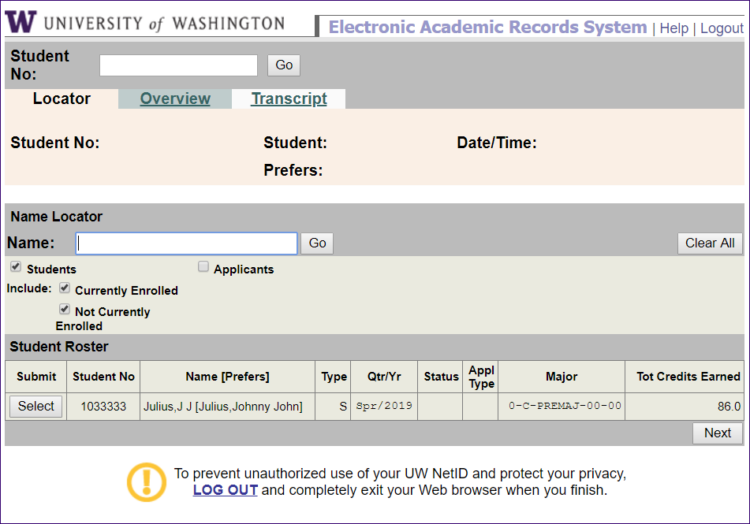
Entering a student name
When you enter a name in the Name Locator box and click ‘Go’, the system will display 40 student names beginning with the name you entered. The system accepts full or partial names, and is not case-sensitive (i.e. the names can be uppercase or lowercase). For example, if you are looking for “Robert Smith”, you could enter “smith, ro” and your student would likely appear within the first 40 names displayed.
If the name does not appear in the first 40 names, click ‘Next’ at the bottom right to display the next 40 names. When you find the student, click ‘Select’ to go to the Overview tab for that student.
Limiting your search
You have several options for the types of students included in your search. These are controlled by the checkboxes beneath the Name Locator box. You may include only admitted students, only applicants, or both. Within admitted students, you may choose to include only currently enrolled students, only students not currently enrolled, or all students.
Using the ‘Clear All’ button
The ‘Clear All’ button appears to the far right within the dark gray Name Locator bar. This button erases all student data from the screen and clears search parameters.
Locator Information
When you enter a student name, several columns of information will display in the Student Roster box.
- Submit: If you click the ‘Select’ button, the system will take you to the Overview tab for that student
- Student No: Displays the student’s UW student number
- Name: Displays the student’s preferred name
- Type: Displays the type of student
- S = Seattle campus student
- BS = Bothell campus student
- TS = Tacoma campus student
- EO = Professional and Continuing Education student
- A# = Applicant, with # indicating the number of times the student has applied
- Qtr/Yr: For current students, displays the last quarter the student was registered for courses; for applicants, displays the quarter applied or the quarter admitted
- Status: Displays the status of the student’s application OR, if “WD”, that a current student has withdrawn from the university
- REC = APPLICATION RECEIVED
- INC = INCOMPLETE
- ATH = ATHLETE
- DEP = TO DEPARTMENT
- HLD = HOLD
- PET = PETITION
- WTD = WITHDRAWN
- DNY = DEPT/SC DENY
- WAT = TEMP HOLD
- OFF = OFFERED
- ENR = ENROLLED
- REG = REGISTERED
- SPD = QUOTA DENIAL
- OFP = OFFERED-CRDS
- ECD = ENR-PAID
- PAC = ENR PACKET
- LAT = TOO LATE
- MIS = MISSING DATA
- LAP = LATE APP
- RES = RES IN QUEST
- DEC = OFFER DECLINED
- Appl Type: Displays the type of application submitted
- G = Graduate
- GF = Graduate Foreign
- GFA = Graduate Foreign/American
- GM = Graduate Minority
- N = Non-matriculated
- P = Professional
- R = Returning
- U = Undergraduate
- UF = Undergraduate Freshman
- UN = Undergraduate Non-matriculated
- UP = Undergraduate Post-baccalaureate
- UT = Undergraduate Transfer
- U_I = Undergraduate (*variable second code) International
- U_E = Undergraduate (*variable second code) EOP
- U_A = Undergraduate (*variable second code) Athlete
* Variable second code could be F = Freshman, N = Non-matriculated, P = Post-baccalaureate, or T = Transfer. For example, UTE would be an undergraduate transfer applicant who is part of the EOP (Educational Opportunity Program)
- Major: Displays the student’s currently declared major; if the student has more than one major, only the first major displays
- Tot Credits Earned: Displays the student’s total credits, including UW resident credits, transfer credits, and extension credits