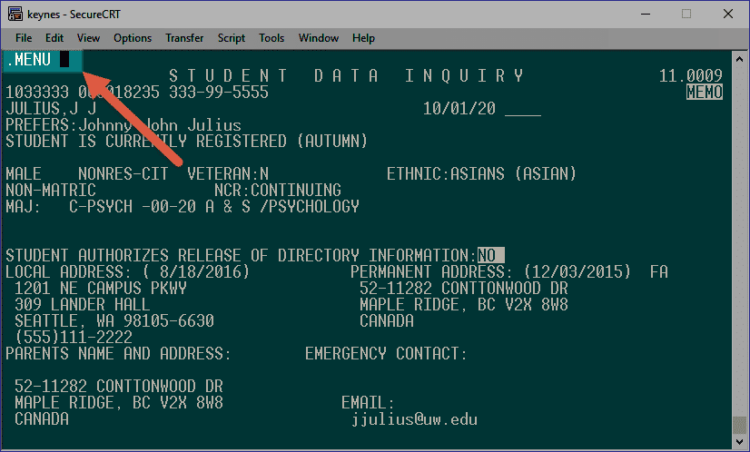Entering Commands
Enter key
In SDB, you’ll often hear the term SEND a Command. This means you’re entering information or commands into the SDB. To SEND a command, use the “outside” Enter key. If your computer does not have an outside Enter key, hit Shift + Enter.
Home key
Type the code for the screen you want in the upper left-hand corner. To get there, use the Home key. SDB is not compatible with scrolling. You must hit Home and enter a new screen command to navigate between screens.
Note: SDB does not function properly when resizing the window.
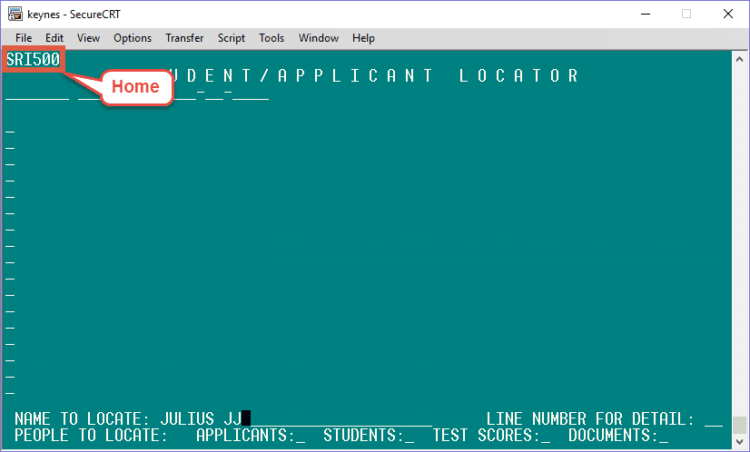
Tab key
To move from field to field on a screen, use the Tab key. To move backward from field to field use the Shift + Tab keys.
Getting Around SDB
On some screens, you may want to move the cursor from the upper-left corner to the lower-right corner. Hit the Home key and then hit the Shift + Tab keys.
Opening multiple SDB screens
Because scrolling is not compatible with SDB, you may choose to open multiple SDB screens at once. Open another instance of SDB on your computer and follow the sign-in procedure to open an additional screen. You may find this convenient when you have the need to compare to different screens.
Keep SDB from logging you out
SDB will sign you out after a few minutes of inactivity. To keep the SDB from signing you out, hit the Home key, then type .MENU, then hit the space bar to get rid of any other text on the line, then hit Send (Enter key). We don’t recommend using this function if you are stepping away from your desk because any person can then access the SDB.